OAuth2
OAuth2 frameworks for macOS, iOS and tvOS written in Swift 5.0.
- ⤵️ Installation
- 🛠 Usage
- 🖥 Sample macOS app (with data loader examples)
- 📖 Technical Documentation
OAuth2 requires Xcode 10.2, the built framework can be used on OS X 10.11 or iOS 8 and later. Happy to accept pull requests, please see CONTRIBUTING.md
Swift Version
Since the Swift language is constantly evolving I have adopted a versioning scheme mirroring Swift versions: the framework version’s first two digits are always the Swift version the library is compatible with, see releases. Code compatible with brand new Swift versions are to be found on a separate feature branch named appropriately.
Usage
To use OAuth2 in your own code, start with import OAuth2 in your source files.
In OAuth2 there are different kinds of flows. This library supports all of them, make sure you’re using the correct one for your use-case and authorization server. A typical code grant flow is used for demo purposes below. The steps for other flows are mostly the same short of instantiating a different subclass and using different client settings.
Still not working? See site-specific peculiarities.
1. Instantiate OAuth2 with a Settings Dictionary
In this example you’ll be building an iOS client to Github, so the code below will be somewhere in a view controller of yours, maybe the app delegate.
let oauth2 = OAuth2CodeGrant(settings: [
"client_id": "my_swift_app",
"client_secret": "C7447242",
"authorize_uri": "https://github.com/login/oauth/authorize",
"token_uri": "https://github.com/login/oauth/access_token", // code grant only
"redirect_uris": ["myapp://oauth/callback"], // register your own "myapp" scheme in Info.plist
"scope": "user repo:status",
"secret_in_body": true, // Github needs this
"keychain": false, // if you DON'T want keychain integration
] as OAuth2JSON)
See those redirect_uris?
You can use the scheme you want, but you must a) declare the scheme you use in your Info.plist and b) register the very same URI on the authorization server you connect to.
Note that as of iOS 9, you should use Universal Links as your redirect URL, rather than a custom app scheme.
This prevents others from re-using your URI scheme and intercept the authorization flow.
If you target iOS 12 and newer you should be using ASWebAuthenticationSession, which makes using your own local redirect scheme secure.
Want to avoid switching to Safari and pop up a SafariViewController or NSPanel? Set this:
oauth2.authConfig.authorizeEmbedded = true
oauth2.authConfig.authorizeContext = <# your UIViewController / NSWindow #>
Need to specify a separate refresh token URI? You can set the refresh_uri in the Settings Dictionary. If specified the library will refresh access tokens using the refresh_uri you specified, otherwise it will use the token_uri.
Need to debug? Use a .debug or even a .trace logger:
oauth2.logger = OAuth2DebugLogger(.trace)
For more see advanced settings below.
2. Let the Data Loader or Alamofire Take Over
Starting with version 3.0, there is an OAuth2DataLoader class that you can use to retrieve data from an API.
It will automatically start authorization if needed and will ensure that this works even if you have multiple calls going on.
For details on how to configure authorization see step 4 below, in this example we’ll use “embedded” authorization, meaning we’ll show a SFSafariViewController on iOS if the user needs to log in.
This wiki page has all you need to easily use OAuth2 with Alamofire instead.
let base = URL(string: "https://api.github.com")!
let url = base.appendingPathComponent("user")
var req = oauth2.request(forURL: url)
req.setValue("application/vnd.github.v3+json", forHTTPHeaderField: "Accept")
self.loader = OAuth2DataLoader(oauth2: oauth2)
loader.perform(request: req) { response in
do {
let dict = try response.responseJSON()
DispatchQueue.main.async {
// you have received `dict` JSON data!
}
}
catch let error {
DispatchQueue.main.async {
// an error occurred
}
}
}
3. Make Sure You Intercept the Callback
When using the OS browser or the iOS 9+ Safari view controller, you will need to intercept the callback in your app delegate and let the OAuth2 instance handle the full URL:
func application(_ app: UIApplication,
open url: URL,
options: [UIApplicationOpenURLOptionsKey: Any] = [:]) -> Bool {
// you should probably first check if this is the callback being opened
if <# check #> {
// if your oauth2 instance lives somewhere else, adapt accordingly
oauth2.handleRedirectURL(url)
}
}
For iOS 13 make the callback in SceneDelegate.swift
func scene(_ scene: UIScene, openURLContexts URLContexts: Set<UIOpenURLContext>) {
if let url = URLContexts.first?.url {
AppDelegate.shared.oauth2?.handleRedirectURL(url)
}
}
You’re all set!
If you want to dig deeper or do authorization yourself, here it goes:
4. Manually Authorize the User
By default the OS browser will be used for authorization if there is no access token present or in the keychain.
Starting with iOS 12, ASWebAuthenticationSession will be used when enabling embedded authorization on iOS (previously, starting with iOS 9, SFSafariViewController was used instead).
To start authorization call authorize(params:callback:) or, to use embedded authorization, the convenience method authorizeEmbedded(from:callback:).
The login screen will only be presented if needed (see _Manually Performing Authorization below for details) and will automatically dismiss the login screen on success. See Advanced Settings for other options.
oauth2.authorize() { authParameters, error in
if let params = authParameters {
print("Authorized! Access token is in `oauth2.accessToken`")
print("Authorized! Additional parameters: \(params)")
}
else {
print("Authorization was canceled or went wrong: \(error)") // error will not be nil
}
}
// for embedded authorization you can simply use:
oauth2.authorizeEmbedded(from: <# presenting view controller / window #>) { ... }
// which is equivalent to:
oauth2.authConfig.authorizeEmbedded = true
oauth2.authConfig.authorizeContext = <# presenting view controller / window #>
oauth2.authorize() { ... }
Don’t forget, when using the OS browser or the iOS 9+ Safari view controller, you will need to intercept the callback in your app delegate. This is shown under step 2 above.
See Manually Performing Authorization below for details on how to do this on the Mac.
5. Receive Callback
After everything completes the callback will be called, either with a non-nil authParameters dictionary (which may be empty!), or an error.
The access and refresh tokens and its expiration dates will already have been extracted and are available as oauth2.accessToken and oauth2.refreshToken parameters.
You only need to inspect the authParameters dictionary if you wish to extract additional information.
For advanced use outlined below, there is the afterAuthorizeOrFail block that you can use on your OAuth2 instance.
The internalAfterAuthorizeOrFail closure is, as its name suggests, provided for internal purposes – it is exposed for subclassing and compilation reasons and you should not mess with it.
As of version 3.0.2, you can no longer use the onAuthorize and onFailure callback properties, they have been removed entirely.
6. Make Requests
You can now obtain an OAuth2Request, which is an already signed MutableURLRequest, to retrieve data from your server.
This request sets the Authorization header using the access token like so: Authorization: Bearer {your access token}.
let req = oauth2.request(forURL: <# resource URL #>)
// set up your request, e.g. `req.HTTPMethod = "POST"`
let task = oauth2.session.dataTaskWithRequest(req) { data, response, error in
if let error = error {
// something went wrong, check the error
}
else {
// check the response and the data
// you have just received data with an OAuth2-signed request!
}
}
task.resume()
Of course you can use your own URLSession with these requests, you don’t have to use oauth2.session; use OAuth2DataLoader, as shown in step 2, or hand it over to Alamofire.
Here’s all you need to easily use OAuth2 with Alamofire.
7. Cancel Authorization
You can cancel an ongoing authorization any time by calling oauth2.abortAuthorization().
This will cancel ongoing requests (like a code exchange request) or call the callback while you’re waiting for a user to login on a webpage.
The latter will dismiss embedded login screens or redirect the user back to the app.
8. Re-Authorize
It is safe to always call oauth2.authorize() before performing a request.
You can also perform the authorization before the first request after your app became active again.
Or you can always intercept 401s in your requests and call authorize again before re-attempting the request.
9. Logout
If you’re storing tokens to the keychain, you can call forgetTokens() to throw them away.
However your user is likely still logged in to the website, so on the next authorize() call, the web view may appear and immediately disappear.
When using the built-in web view on iOS 8, one can use the following snippet to throw away any cookies the app created.
With the newer SFSafariViewController, or logins performed in the browser, it’s probably best to directly open the logout page so the user sees the logout happen.
let storage = HTTPCookieStorage.shared
storage.cookies?.forEach() { storage.deleteCookie($0) }
Manually Performing Authorization
The authorize(params:callback:) method will:
- Check if an authorize call is already running, if yes it will abort with an
OAuth2Error.alreadyAuthorizingerror - Check if an access token that has not yet expired is already present (or in the keychain), if not
- Check if a refresh token is available, if found
- Try to use the refresh token to get a new access token, if it fails
- Start the OAuth2 dance by using the
authConfigsettings to determine how to display an authorize screen to the user
Your oauth2 instance will use an automatically created URLSession using an ephemeralSessionConfiguration() configuration for its requests, exposed on oauth2.session.
You can set oauth2.sessionConfiguration to your own configuration, for example if you’d like to change timeout values.
You can also set oauth2.sessionDelegate to your own session delegate if you like.
The wiki has the complete call graph of the authorize() method. If you do not wish this kind of automation, the manual steps to show and hide the authorize screens are:
Embedded iOS:
let url = try oauth2.authorizeURL(params: <# custom parameters or nil #>)
oauth2.authConfig.authorizeEmbeddedAutoDismiss = false
let web = try oauth2.authorizer.authorizeSafariEmbedded(from: <# view controller #>, at: url)
oauth2.afterAuthorizeOrFail = { authParameters, error in
// inspect error or oauth2.accessToken / authParameters or do something else
web.dismissViewControllerAnimated(true, completion: nil)
}
Modal Sheet on macOS:
let window = <# window to present from #>
let url = try oauth2.authorizeURL(params: <# custom parameters or nil #>)
let sheet = try oauth2.authorizer.authorizeEmbedded(from: window, at: url)
oauth2.afterAuthorizeOrFail = { authParameters, error in
// inspect error or oauth2.accessToken / authParameters or do something else
window.endSheet(sheet)
}
New window on macOS:
let url = try oauth2.authorizeURL(params: <# custom parameters or nil #>)
let windowController = try oauth2.authorizer.authorizeInNewWindow(at: url)
oauth2.afterAuthorizeOrFail = { authParameters, error in
// inspect error or oauth2.accessToken / authParameters or do something else
windowController.window?.close()
}
iOS/macOS browser:
let url = try oauth2.authorizeURL(params: <# custom parameters or nil #>)
try oauth2.authorizer.openAuthorizeURLInBrowser(url)
oauth2.afterAuthorizeOrFail = { authParameters, error in
// inspect error or oauth2.accessToken / authParameters or do something else
}
macOS
See the OAuth2 Sample App’s AppDelegate class on how to receive the callback URL in your Mac app.
If the authorization displays the code to the user, e.g. with Google’s urn:ietf:wg:oauth:2.0:oob callback URL, you can retrieve the code from the user’s pasteboard and continue authorization with:
let pboard = NSPasteboard.general()
if let pasted = pboard.string(forType: NSPasteboardTypeString) {
oauth2.exchangeCodeForToken(pasted)
}
Flows
Based on which OAuth2 flow that you need you will want to use the correct subclass. For a very nice explanation of OAuth’s basics: The OAuth Bible.
Code Grant
For a full OAuth 2 code grant flow (response_type=code) you want to use the OAuth2CodeGrant class.
This flow is typically used by applications that can guard their secrets, like server-side apps, and not in distributed binaries.
In case an application cannot guard its secret, such as a distributed iOS app, you would use the implicit grant or, in some cases, still a code grant but omitting the client secret.
It has however become common practice to still use code grants from mobile devices, including a client secret.
This class fully supports those flows, it automatically creates a “Basic” Authorization header if the client has a non-nil client secret.
This means that you likely must specify client_secret in your settings; if there is none (like for Reddit) specify the empty string.
If the site requires client credentials in the request body, set clientConfig.secretInBody to true, as explained below.
Implicit Grant
An implicit grant (response_type=token) is suitable for apps that are not capable of guarding their secret, such as distributed binaries or client-side web apps.
Use the OAuth2ImplicitGrant class to receive a token and perform requests.
Would be nice to add another code example here, but it’s pretty much the same as for the code grant.
Client Credentials
A 2-legged flow that lets an app authorize itself via its client id and secret.
Instantiate OAuth2ClientCredentials, as usual supplying client_id but also a client_secret – plus your other configurations – in the settings dict, and you should be good to go.
Username and Password
The Resource Owner Password Credentials Grant is supported with the OAuth2PasswordGrant subclass.
Create an instance as shown above, set its username and password properties, then call authorize().
Site-Specific Peculiarities
Some sites might not strictly adhere to the OAuth2 flow, from returning data differently like Facebook to omitting mandatory return parameters like Instagram & co. The framework deals with those deviations by creating site-specific subclasses and/or configuration details. If you need to pass additional headers or parameters, you can supply these in the settings dict like so:
let oauth2 = OAuth2CodeGrant(settings: [
"client_id": "...",
...
"headers": ["Accept": "application/vnd.github.v3+json"],
"parameters": ["duration": "permanent"],
] as OAuth2JSON)
Advanced Settings
The main configuration you’ll use with oauth2.authConfig is whether or not to use an embedded login:
oauth2.authConfig.authorizeEmbedded = true
Similarly, if you want to take care of dismissing the login screen yourself (not possible with the newer authorization sessions mentioned below):
oauth2.authConfig.authorizeEmbeddedAutoDismiss = false
Some sites also want the client-id/secret combination in the request body, not in the Authorization header:
oauth2.clientConfig.secretInBody = true
// or in your settings:
"secret_in_body": true
Sometimes you also need to provide additional authorization parameters. This can be done in 3 ways:
oauth2.authParameters = ["duration": "permanent"]
// or in your settings:
"parameters": ["duration": "permanent"]
// or when you authorize manually:
oauth2.authorize(params: ["duration": "permanent"]) { ... }
Similar is how you specify custom HTTP headers:
oauth2.clientConfig.authHeaders = ["Accept": "application/json, text/plain"]
// or in your settings:
"headers": ["Accept": "application/json, text/plain"]
Starting with version 2.0.1 on iOS 9, SFSafariViewController will be used for embedded authorization.
Starting after version 4.2, on iOS 11 (SFAuthenticationSession) and iOS 12 (ASWebAuthenticationSession), you can opt-in to these newer authorization session view controllers:
oauth2.authConfig.ui.useAuthenticationSession = true
To revert to the old custom OAuth2WebViewController, which you should not do because ASWebAuthenticationSession is way more secure:
oauth2.authConfig.ui.useSafariView = false
To customize the go back button when using OAuth2WebViewController on iOS 8 and older:
oauth2.authConfig.ui.backButton = <# UIBarButtonItem(...) #>
See below for settings about the keychain and PKCE.
Usage with Alamofire
You’ll get the best experience when using Alamofire v4 or newer and OAuth2 v3 and newer:
- How to use Alamofire version 4 and newer
- How to use version 3 and older
Dynamic Client Registration
There is support for dynamic client registration.
If during setup registration_url is set but client_id is not, the authorize() call automatically attempts to register the client before continuing to the actual authorization.
Client credentials returned from registration are stored to the keychain.
The OAuth2DynReg class is responsible for handling client registration.
You can use its register(client:callback:) method manually if you need to.
Registration parameters are taken from the client’s configuration.
let oauth2 = OAuth2...()
oauth2.registerClientIfNeeded() { error in
if let error = error {
// registration failed
}
else {
// client was registered
}
}
let oauth2 = OAuth2...()
let dynreg = OAuth2DynReg()
dynreg.register(client: oauth2) { params, error in
if let error = error {
// registration failed
}
else {
// client was registered with `params`
}
}
PKCE
PKCE support is controlled by the useProofKeyForCodeExchange property, and the use_pkce key in the settings dictionary.
It is disabled by default. When enabled, a new code verifier string is generated for every authorization request.
Keychain
This framework can transparently use the iOS and macOS keychain.
It is controlled by the useKeychain property, which can be disabled during initialization with the keychain settings dictionary key.
Since this is enabled by default, if you do not turn it off during initialization, the keychain will be queried for tokens and client credentials related to the authorization URL.
If you turn it off after initialization, the keychain will be queried for existing tokens, but new tokens will not be written to the keychain.
If you want to delete the tokens from keychain, i.e. log the user out completely, call forgetTokens().
If you have dynamically registered your client and want to start anew, you can call forgetClient().
Ideally, access tokens get delivered with an “expires_in” parameter that tells you how long the token is valid.
If it is missing the framework will still use those tokens if one is found in the keychain and not re-perform the OAuth dance.
You will need to intercept 401s and re-authorize if an access token has expired but the framework has still pulled it from the keychain.
This behavior can be turned off by supplying token_assume_unexpired: false in settings or setting clientConfig.accessTokenAssumeUnexpired to false.
These are the settings dictionary keys you can use for more control:
keychain: a bool on whether to use keychain or not, true by defaultkeychain_access_mode: a string value for keychain kSecAttrAccessible attribute, “kSecAttrAccessibleWhenUnlocked” by default, you can change this to e.g. “kSecAttrAccessibleAfterFirstUnlock” if you need the tokens to be available when the phone is locked.keychain_access_group: a string value for keychain kSecAttrAccessGroup attribute, nil by defaultkeychain_account_for_client_credentials: the name to use to identify client credentials in the keychain, “clientCredentials” by defaultkeychain_account_for_tokens: the name to use to identify the tokens in the keychain, “currentTokens” by default
Installation
You can use the Swift Package Manager, git or Carthage. The preferred way is to use the Swift Package Manager.
Swift Package Manager
In Xcode 11 and newer, choose “File” from the Xcode Menu, then “Swift Packages” » “Add Package Dependency…” and paste the URL of this repo: https://github.com/p2/OAuth2.git. Pick a version and Xcode should do the rest.
Carthage
Installation via Carthage is easy enough:
github "p2/OAuth2" ~> 4.2
git
Using Terminal.app, clone the OAuth2 repository, best into a subdirectory of your app project:
$ cd path/to/your/app
$ git clone --recursive https://github.com/p2/OAuth2.git
If you’re using git you’ll want to add it as a submodule.
Once cloning completes, open your app project in Xcode and add OAuth2.xcodeproj to your app:
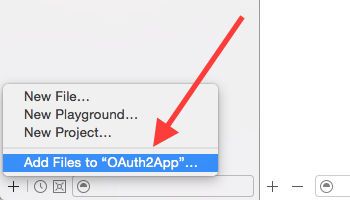
Now link the framework to your app:
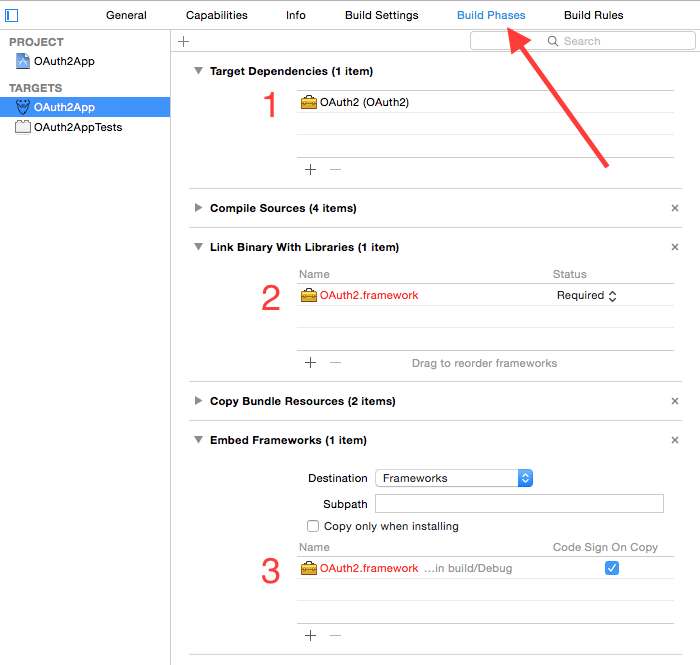
These three steps are needed to:
- Make your App also build the framework
- Link the framework into your app
- Embed the framework in your app when distributing
License
This code is released under the Apache 2.0 license, which means that you can use it in open as well as closed source projects.
Since there is no NOTICE file there is nothing that you have to include in your product.
 View on GitHub
View on GitHub
 Install in Dash
Install in Dash
 OAuth2 Reference
OAuth2 Reference
